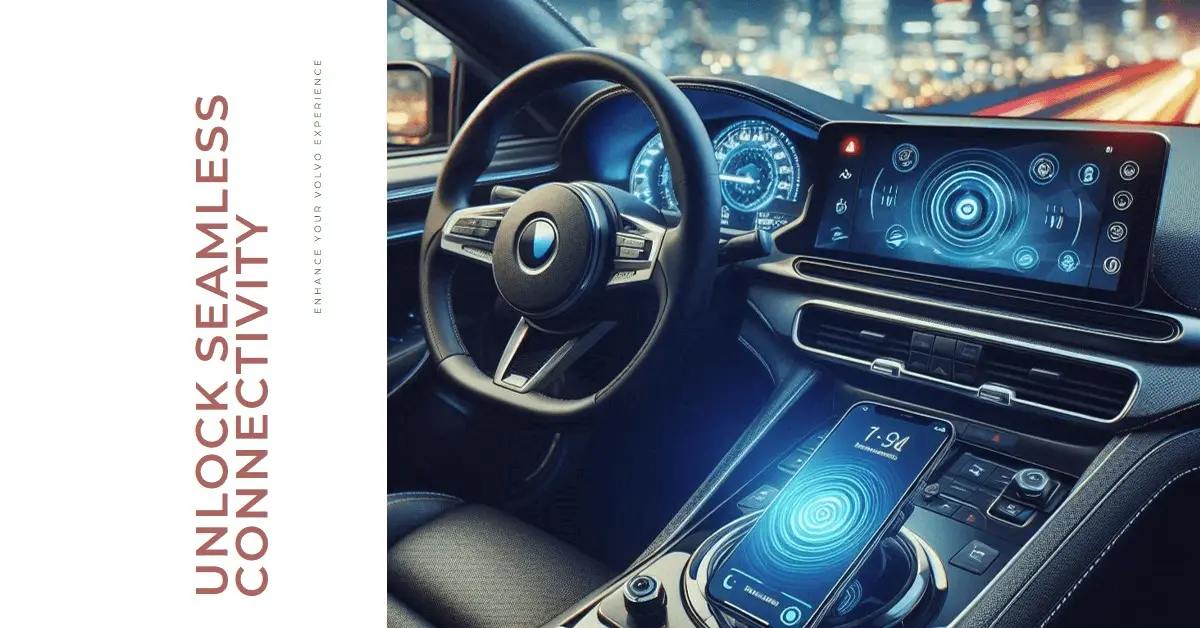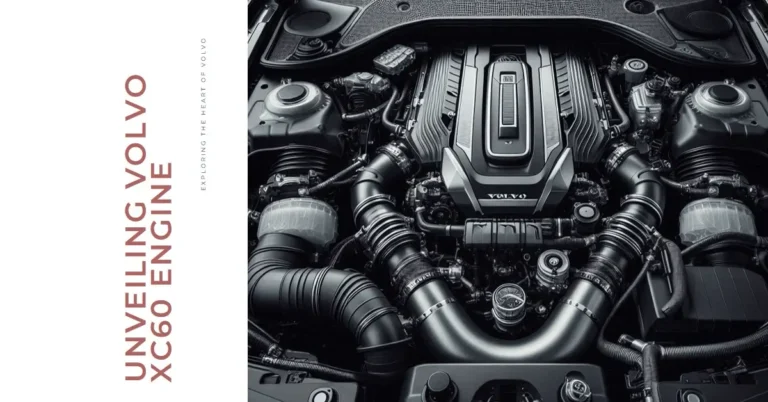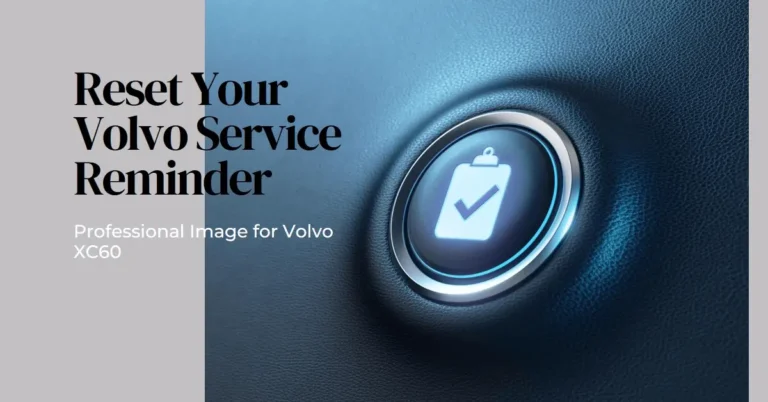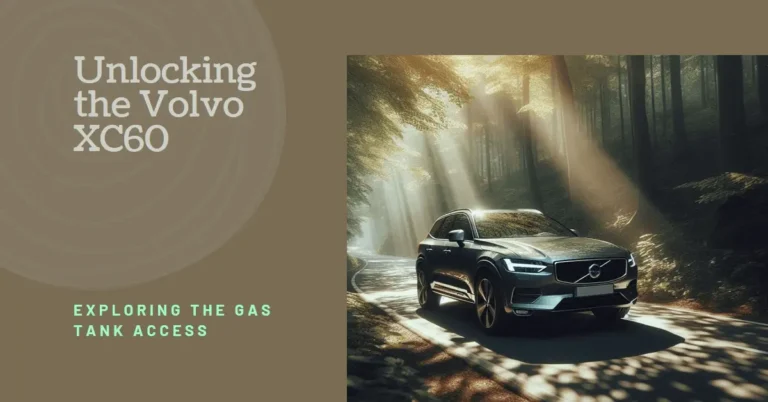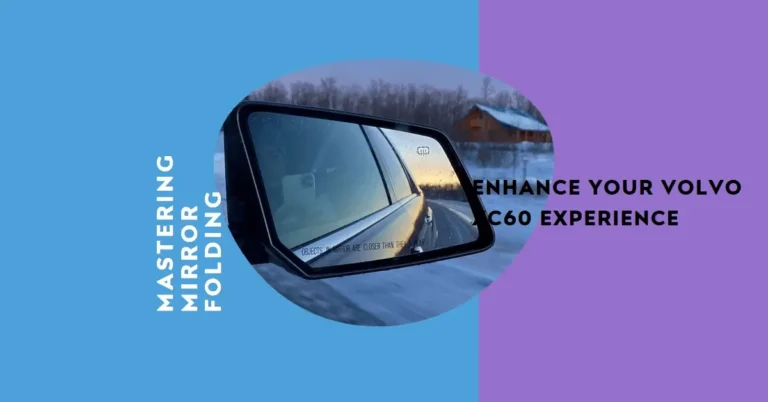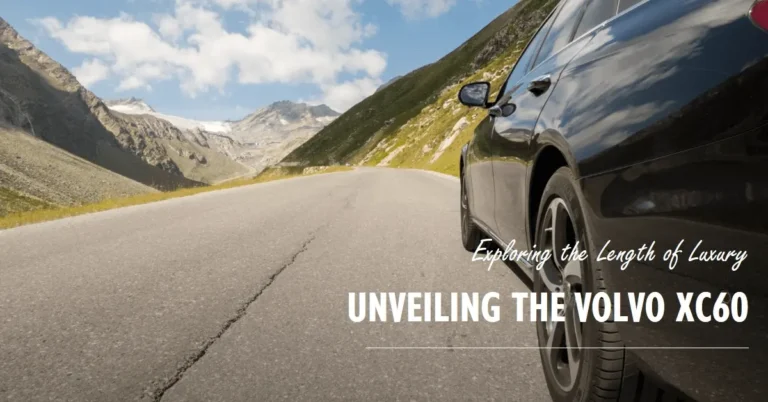How to Connect Phone to Volvo XC60 (2024)
Did you know your Volvo XC60 can do more than just play radio? From streaming your perfectly curated playlists to handling hands-free calls, your car’s connectivity features are waiting to be unleashed. Here’s your complete guide to connecting your phone to your XC60.
So, how exactly do you connect your phone to a Volvo XC60? It’s pretty straightforward. You’ll need to turn on your phone’s Bluetooth, access the Bluetooth settings in your Volvo’s center display, and pair your devices. But don’t worry if that sounds like gibberish – we’ll break it down step by step, and I promise it’ll be as easy as pie.
Setting Up Your Phone for Bluetooth Connection in a Volvo XC60
Activating Bluetooth on Your Phone
First, let’s get your phone ready to mingle with your Volvo. Grab your phone and head to the settings. Look for the Bluetooth option – it usually looks like a funky “B” made of triangles. Tap it and switch it on. Ensure it’s set to “visible” or “discoverable” mode. This is like your phone putting on its party hat and saying, “Hey, Volvo, I’m ready to connect!”
I remember the first time I tried to connect my phone to my car. I spent 10 minutes wondering why my car couldn’t see my phone, only to realize I hadn’t made it visible. Don’t be like me – save yourself the facepalm moment!
Accessing Bluetooth Settings in the Volvo XC60
Now, let’s turn our attention to your Volvo XC60. The show’s star is the center display – think of it as your car’s mission control. Tap on the screen to wake it up, then look for the settings icon. It usually looks like a little gear.
Once you’re in settings, tap “Connectivity” then “Bluetooth.” Your car is now on the lookout for Bluetooth devices. It’s like your Volvo is at a speed dating event, looking for its perfect phone match!
Pairing Your Phone with the XC60
You should see an option in the Bluetooth menu that says “Add device” or “Pair new device.” Tap on that. Your Volvo will start searching for nearby Bluetooth devices. This is where your phone’s visibility comes into play.
When your phone appears in the list, tap on it. Here comes the fun part – your car and phone will exchange a secret code to ensure they’re meant for each other. Check that the code on your phone matches the one on your Volvo’s screen. If they match, hit “Pair” on your phone and “OK” on your Volvo’s screen.
Voila! Your phone and Volvo are now best buddies. They’ll automatically connect whenever you get in your car, ready to play your favorite tunes or take calls. It’s like having a personal DJ and secretary rolled into one!
Step-by-Step Guide for Different Phone Models
Connecting iPhones to Volvo XC60
For all you Apple fans, connecting your iPhone to your Volvo XC60 is a piece of cake. Start by making sure your iPhone’s Bluetooth is on and visible. Then, go to Settings > Connectivity > Bluetooth > Add device on your Volvo’s center display.
Your iPhone should pop up in the list of available devices. Tap on it, and a code will appear on your iPhone and Volvo’s screen. If they match, hit “Pair” on your iPhone and “OK” on your Volvo’s screen.
Pro tip: If you want to use Apple CarPlay (and trust me, you do), plug your iPhone into the USB port in your Volvo. It’s like giving your car an instant IQ boost!
Connecting Android Phones to Volvo XC60
Android users, don’t feel left out! Connecting your phone is just as easy. Start by turning on Bluetooth and making your phone visible. On your Volvo’s center display, navigate to Settings > Connectivity > Bluetooth > Add device.
When your Android phone appears in the list, tap on it. You’ll see a code on your phone and Volvo’s screen. Make sure they match, then hit “Pair” on your phone and “OK” on your Volvo’s screen.
Here’s a neat trick: plug your phone into the USB port to use Android Auto. It’s like giving your Volvo a crash course in speaking Android!
Managing Bluetooth Features Once Connected
Handling Phone Calls and Text Messages via Bluetooth
Now that your phone and Volvo are BFFs, let’s discuss what they can do together. First up: phone calls. When a call comes in, you’ll see the caller’s name or number on your Volvo’s screen. You can answer or reject the call right from your steering wheel. It’s like having a personal receptionist!
As for text messages, most phones will let your Volvo read them aloud. Just remember, some phones might need extra coaxing in the settings to display messages. If you’re having trouble, check your phone’s Bluetooth settings or consult your Volvo manual.
I once had my Volvo read out a text from my mom asking about my “embarrassing childhood stories” just as I gave my coworkers a ride. Let’s just say I learned to be careful with that feature quickly!
Streaming Music and Media Playback
Here’s where the fun begins. Once connected, you can stream music, podcasts, or audiobooks directly from your phone to your Volvo’s speakers. It’s like having a concert hall on wheels!
To play music, just select Bluetooth as your audio source on your Volvo’s screen. You can control playback using your car’s controls or your phone. And here’s a cool feature: you can connect a second phone just for media. So if your passenger has better taste in music (it happens), they can be the DJ while your phone handles calls.
Common Issues and Troubleshooting
Problems with Phone Visibility or Connection
Sometimes, technology doesn’t play well. If your phone isn’t showing up in your Volvo’s Bluetooth list, don’t panic! First, try turning your phone’s Bluetooth off and on again. If that doesn’t work, restart both your phone and your Volvo. It’s like giving them both a quick power nap.
Still no luck? Make sure your phone is set to “visible” or “discoverable” mode. Some phones only stay visible for a few minutes, so you might need to keep refreshing it.
Connectivity Issues After Software Updates
Ever noticed how your devices seem to forget each other after a software update? It’s like they went through a bad breakup. If this happens, you might need to remove your phone from your Volvo’s Bluetooth list and start the pairing process from scratch.
To do this, go to your Volvo’s Bluetooth settings, find your phone in the list of paired devices, and select “Remove device.” Then, follow the pairing steps we discussed earlier. It’s like helping your car and phone kiss and makeup!
What If Contacts and Messages Don’t Sync?
Check your phone’s permissions if your contacts aren’t showing up, or your messages aren’t coming through. Some phones are shy about sharing your contact list or messages with your car.
Go to the Bluetooth settings on your phone, find your Volvo in the list of paired devices, and ensure you’ve allowed it to access your contacts and messages. It’s like giving your Volvo a VIP pass to your phone’s data!
Alternative Methods of Phone Connectivity
Using USB to Connect Your Phone
While Bluetooth is great, sometimes a good old-fashioned cable connection is what you need. Plugging your phone into your Volvo’s USB port can offer faster charging and a more stable connection.
Simply plug your phone into one of your Volvo’s USB ports to connect via USB. Your car should recognize it automatically. USB is especially useful if you want to use Android Auto or Apple CarPlay, which we’ll discuss next.
Connecting Through Android Auto or Apple CarPlay
Android Auto and Apple CarPlay are like giving your Volvo a smartphone makeover. They bring your phone’s interface to your car’s screen, making it easier and safer to use your favorite apps while driving.
You’ll need to connect your phone via USB to use these features. Once connected, your Volvo’s screen will transform into a car-friendly version of your phone’s interface. It’s like your phone and car had a baby, and it’s beautiful!
Switching Between Multiple Devices
Switching the Primary Device for Calls and Media
Got multiple phones connected to your Volvo? No problem! You can easily switch between them for calls and media playback.
To change the primary phone for calls, go to your Volvo’s Bluetooth settings and select the phone you want to use. You can choose a different audio source from your Volvo’s main screen for media. It’s like having multiple DJs and receptionists at your beck and call!
Maximizing the Volvo Cars App for Enhanced Connectivity
Features of the Volvo Cars App
The Volvo Cars app is like a Swiss Army knife for your Volvo XC60. It lets you do all sorts of cool stuff, like starting your car remotely (perfect for those cold mornings), checking your fuel level, or even locating your car in a crowded parking lot.
But the magic happens when you sync it with your phone and car. It’s like creating a super-team of connectivity!
Connecting the App to Your Phone and XC60
To set up the Volvo Cars app, first download it from your phone’s app store. Then, create an account and add your Volvo XC60 using its VIN (you can find this on your registration or your car’s windshield).
Once set up, the app will sync with your phone and Volvo, creating a seamless connection. You can now control various car functions right from your phone. It’s like having a magic wand for your Volvo!
Future-Proofing Your Volvo XC60’s Connectivity
Preparing for Over-the-Air Updates
One of the coolest things about modern cars like the Volvo XC60 is that they can receive updates over the air, just like your phone. These updates can improve your car’s performance, fix bugs, and add new features.
Keep your Volvo connected to Wi-Fi when possible to ensure you’re ready for these updates. You can connect to your home Wi-Fi when parked in your driveway. It’s like giving your car a brain boost while it sleeps!
Keeping Your Volvo’s Software Updated for Optimal Phone Integration
Lastly, always keep your Volvo’s software up to date. These updates often include improvements to phone connectivity and compatibility with new phone models.
You can check for updates in your Volvo’s center display under Settings > System > System Updates. It’s a good idea to check for updates regularly, maybe while waiting for your coffee to brew in the morning.
And there you have it! You’re now a certified expert in connecting your phone to your Volvo XC60. Remember, practice makes perfect, so don’t be afraid to play with these features. Before you know it, you’ll be syncing and streaming like a pro. Happy driving, and may your rides be filled with your favorite tunes and hands-free calls!